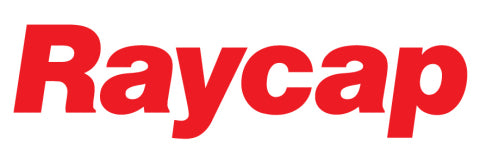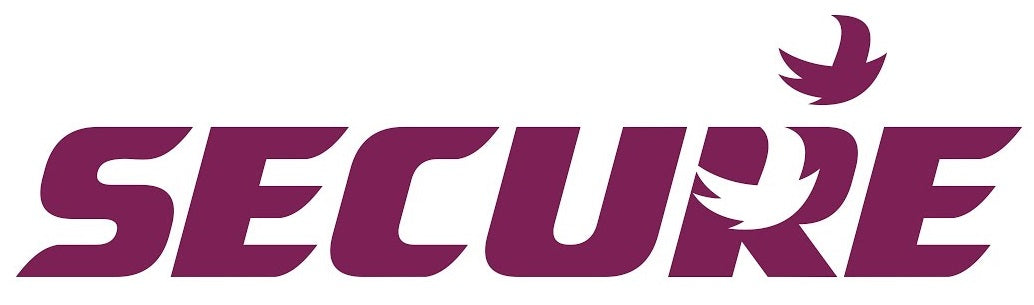TCP/IP Setting of LM1360 MA4L Ethernet Enabled Rishabh kWh Meter
TCP/IP Setting of LM1360 MA4L Ethernet Enabled Rishabh kWh Meter
- All the meters of LM1360 having ETHERNET facility are supplied with unique IP ADDRESS: 192.168.11.11 Subnet mask: 255.255.255.0 Port 502 (unless changed in the meter already). To check it follow the user manual instructions to enter the IP setting menu to see the IP number subnet and Port

- Users need to connect to the meter with software and sense the meter with this standard IP first and then need to update this IP address with the new required one.
The settings I used was as follows
Meter IP (default settings) -> leave these default for testing purposes
PC IP Settings
Turn off windows firewall/defender -> We suggest to disconnect from the internet before turning firewall off
- Similar procedure is to be followed for all the meters, one by one for the first time while configuring them.
- A CD having software and instructions is always supplied with the meters with ETHERNET option, where the user can trace the guidelines about how to use the same.
- Using this software, users can easily access the meter with default IP address and get the same change to the new desired one. Then the same meter can be used in the application software. Note there is not need to begin logging to test the meter communications.
6. zip file containing the same software for your ready reference
7. Be sure to use a known good Cat5/6 cable which is straight through yep not a Patch/Crossover Cable
Downloads
Download LM1360 Modnet Setup software
Application note on reading the internal Registers
Notes on Modnet Software on 64 Bit Computers
Some users may get the errors as shown below. This error is with regards to permissions/restrictions on the PC itself. Please check the IT policies or antivirus or firewall, etc. There may be restrictions to run or perform the operation. Be sure to also turn the program as administrator


For further information or specific enquires please contact Fastron